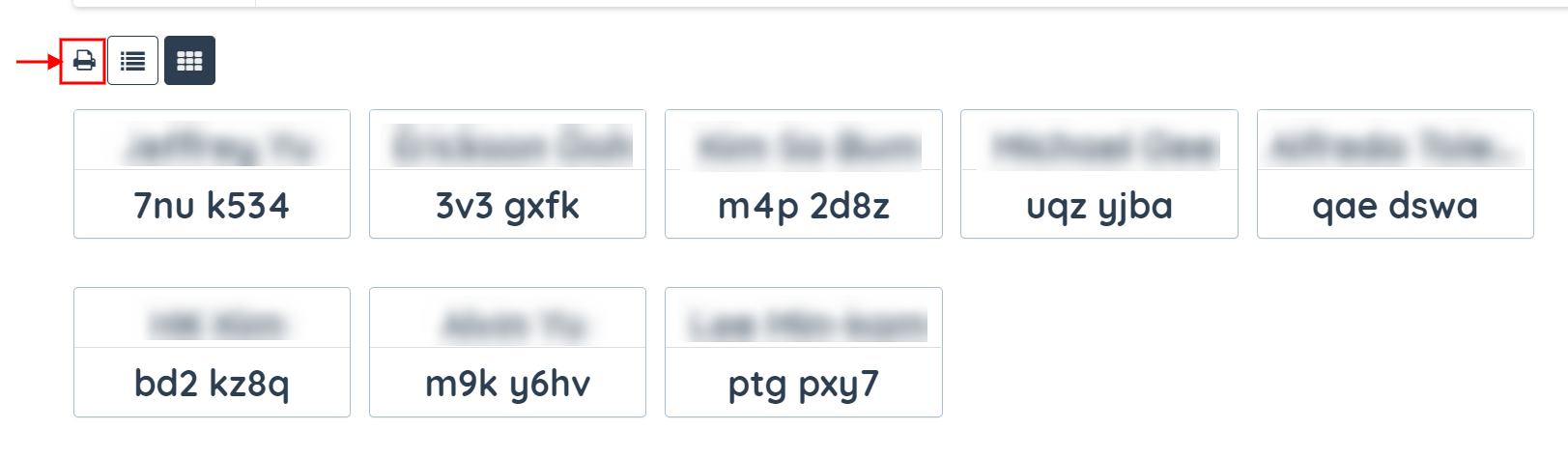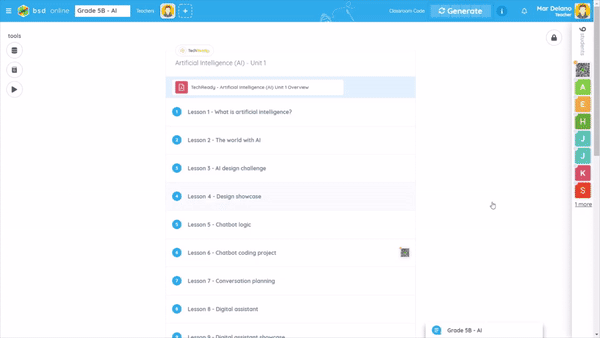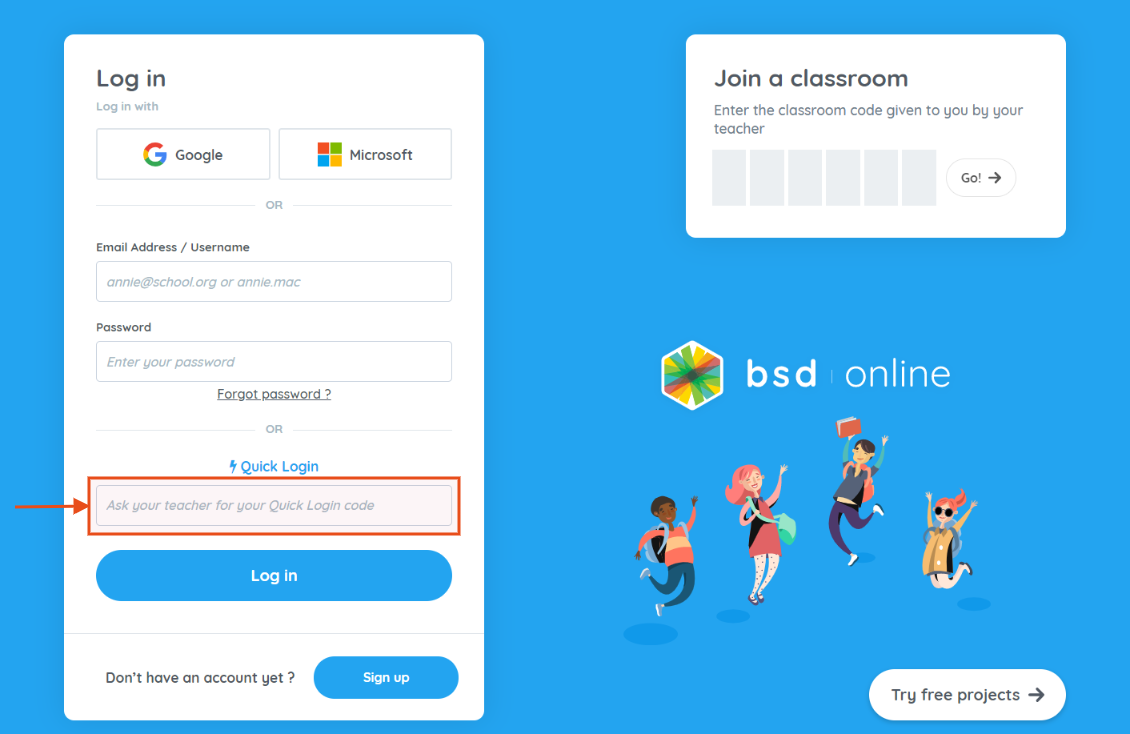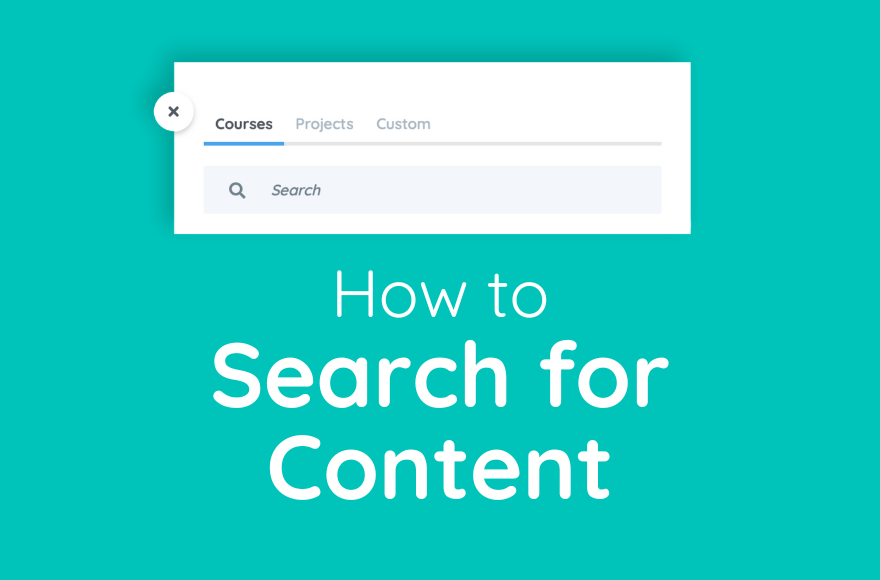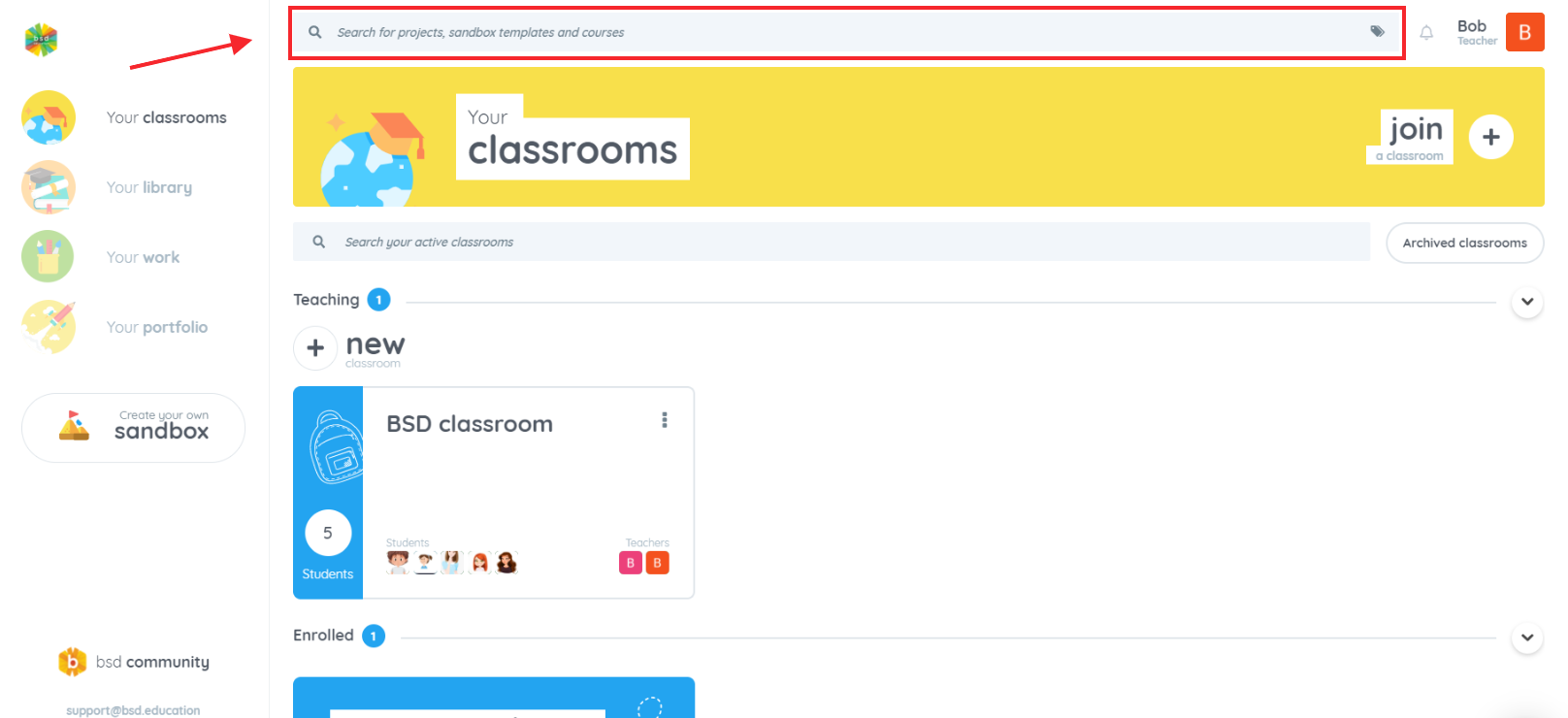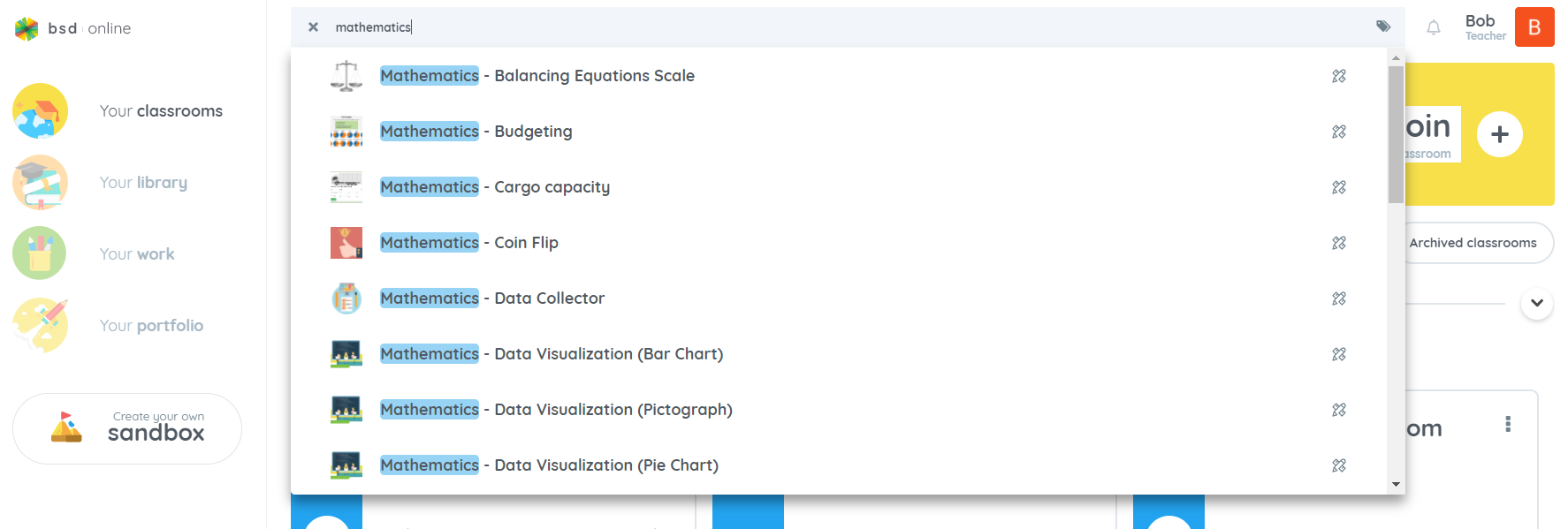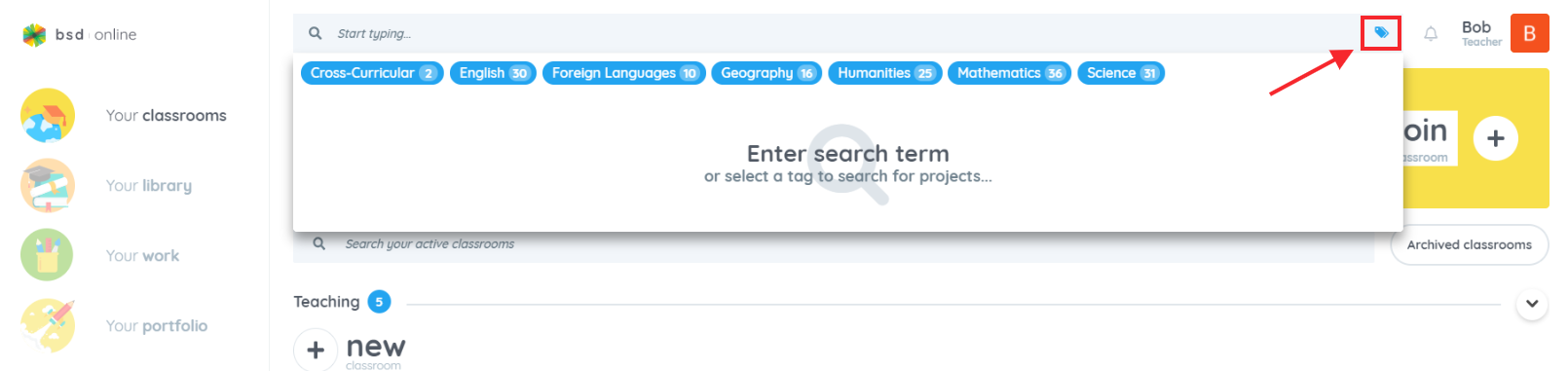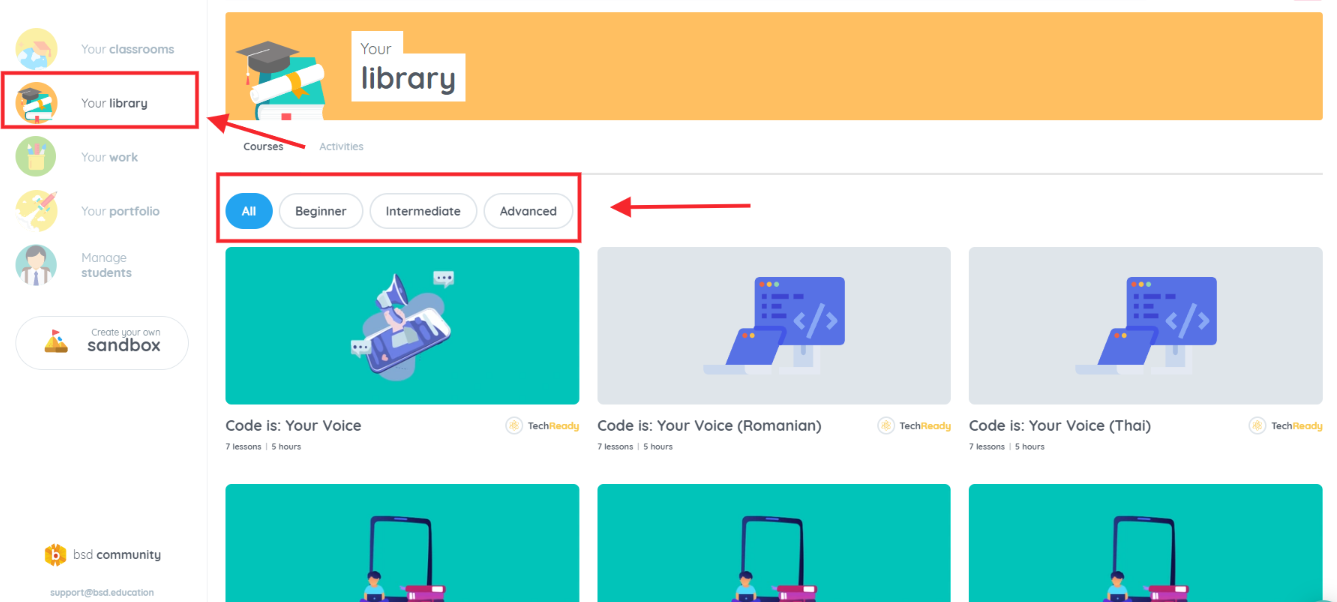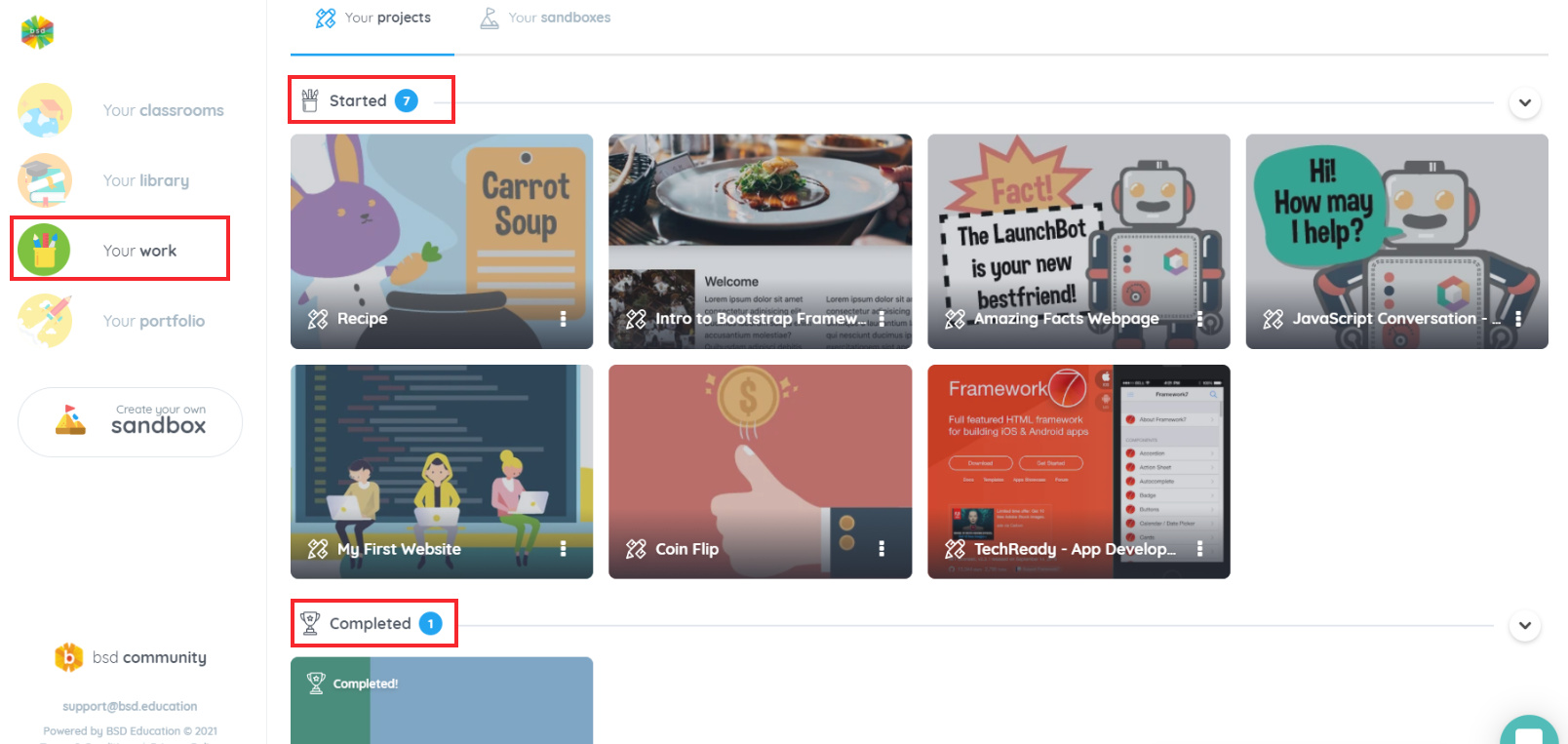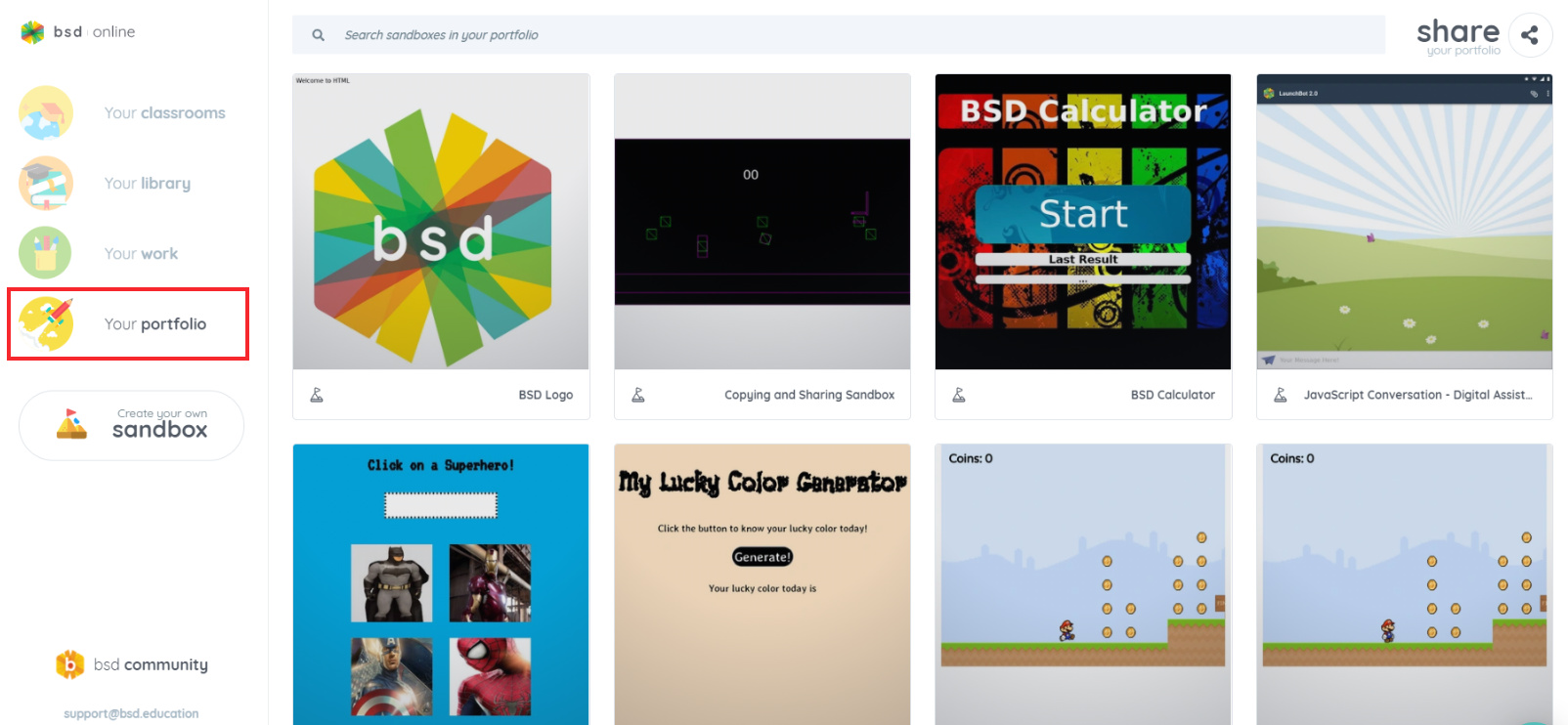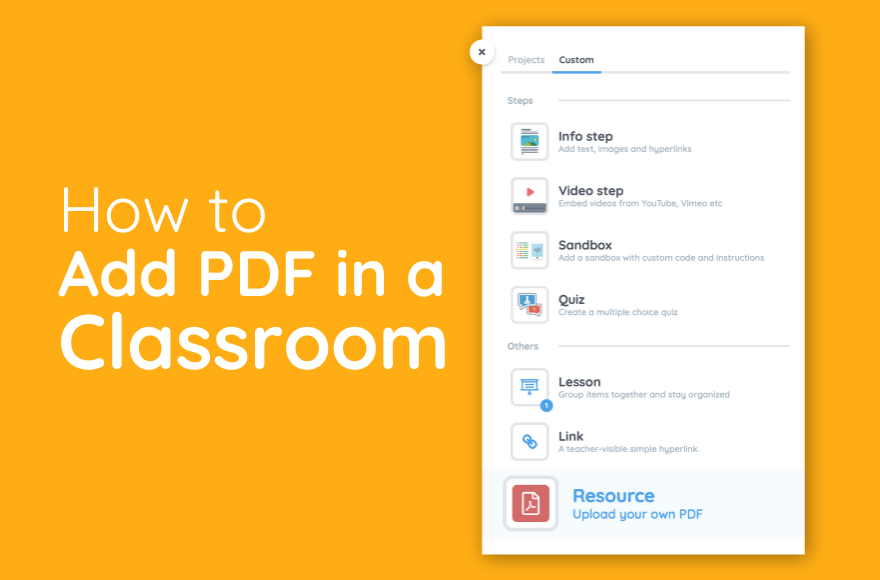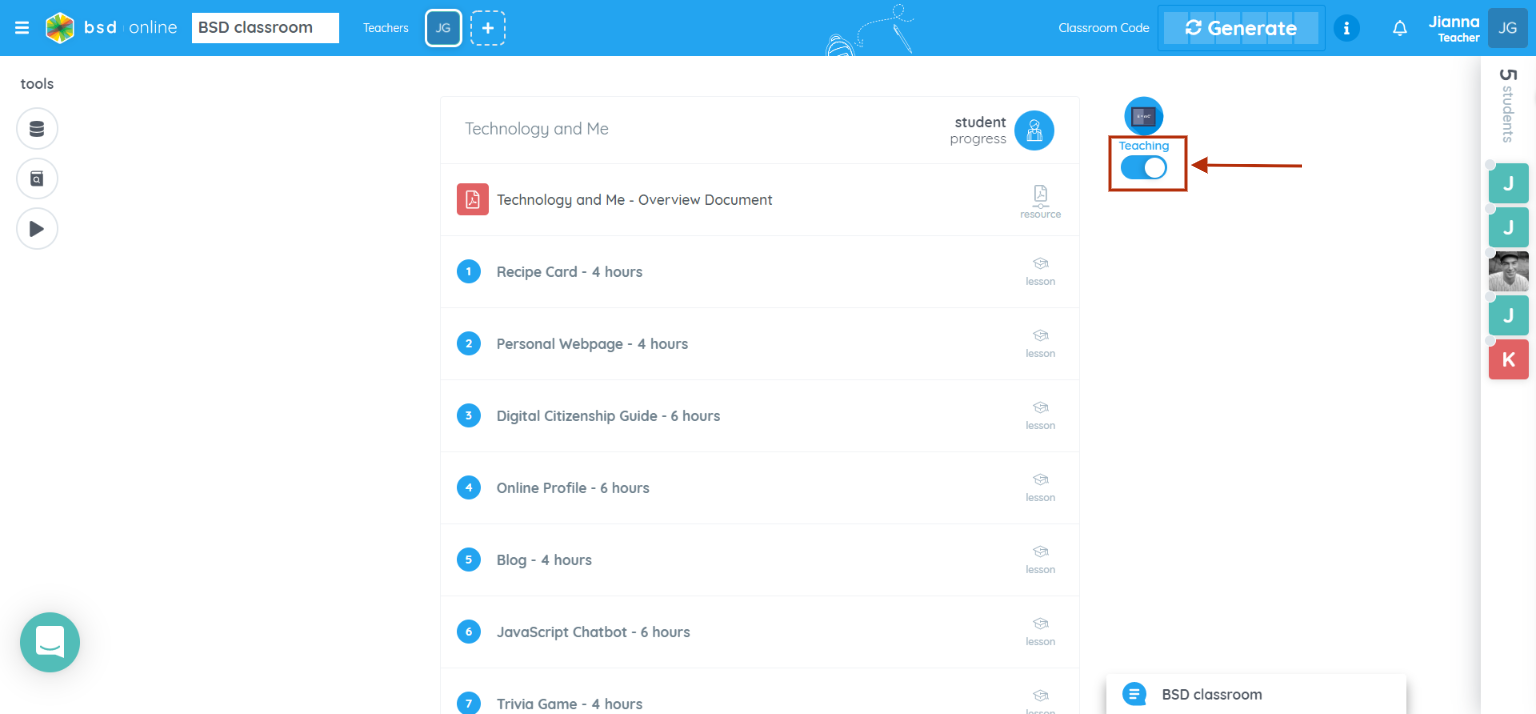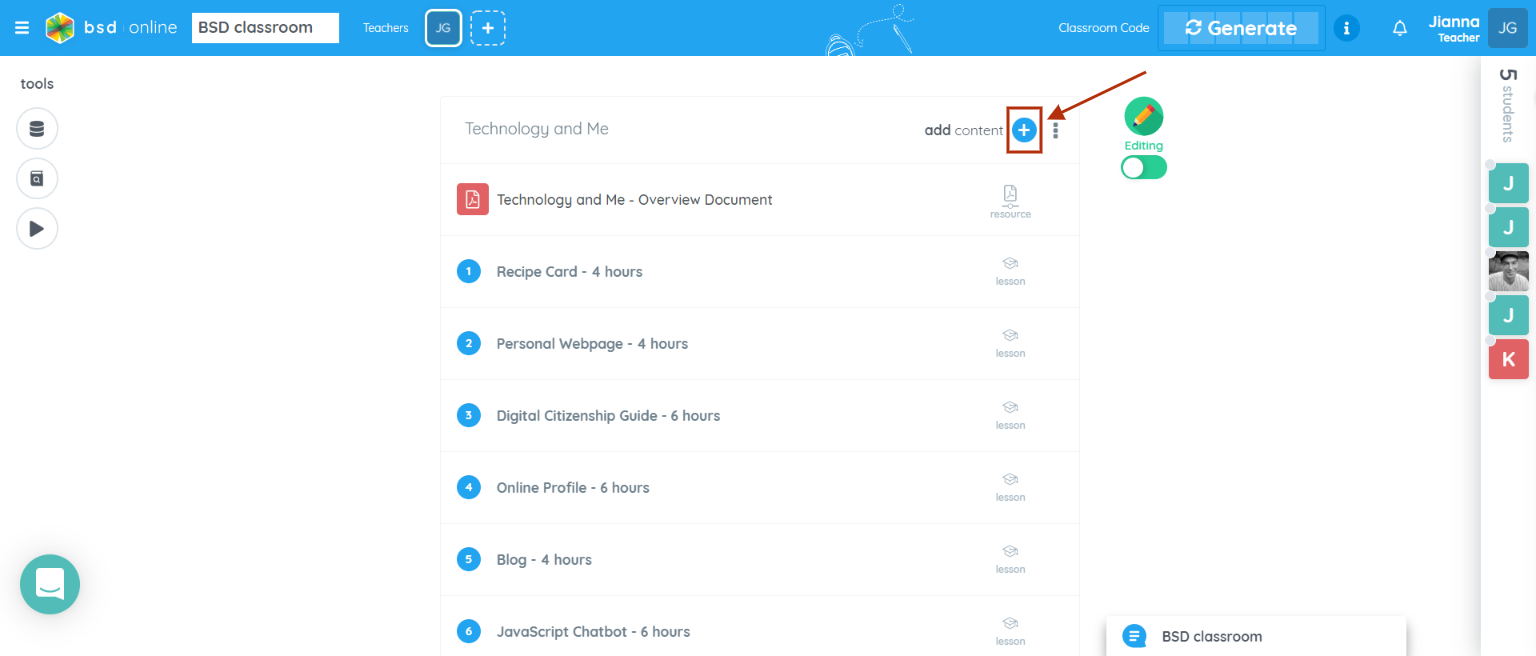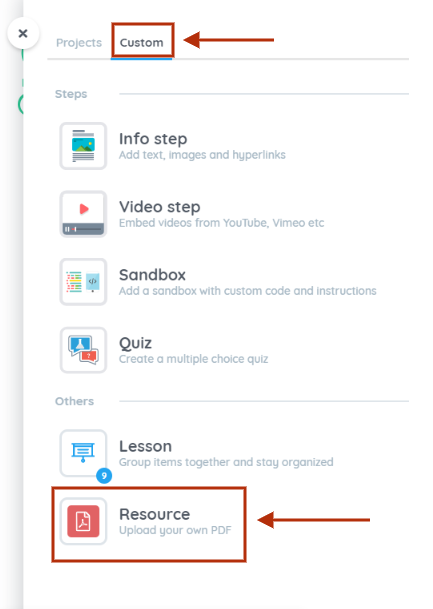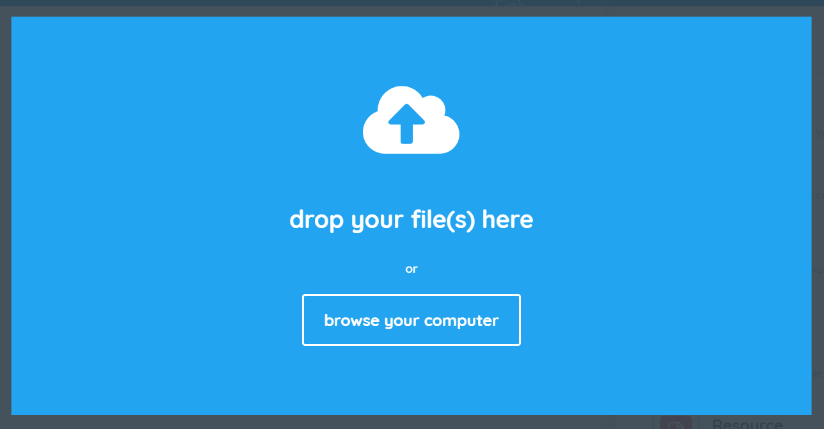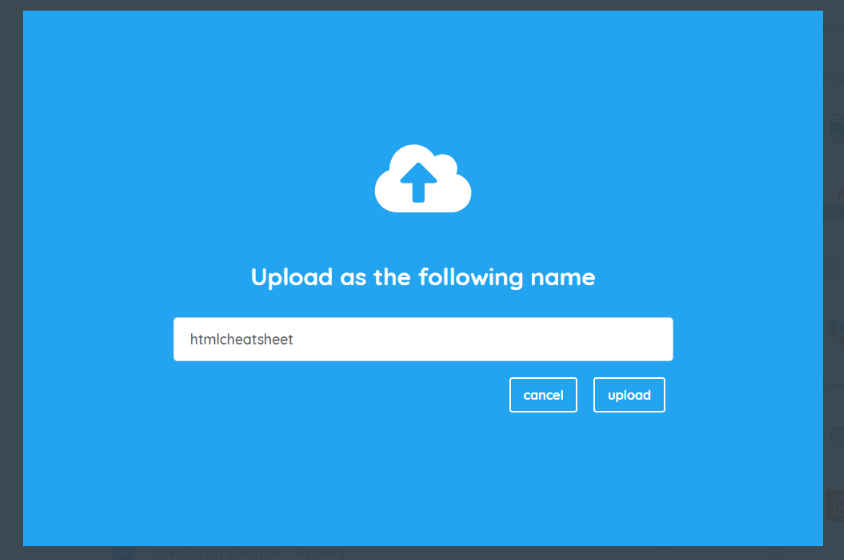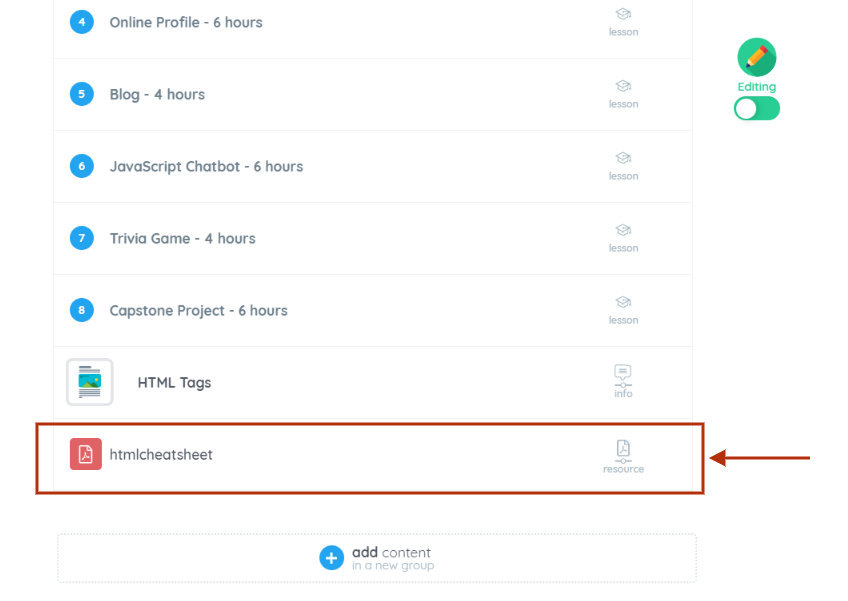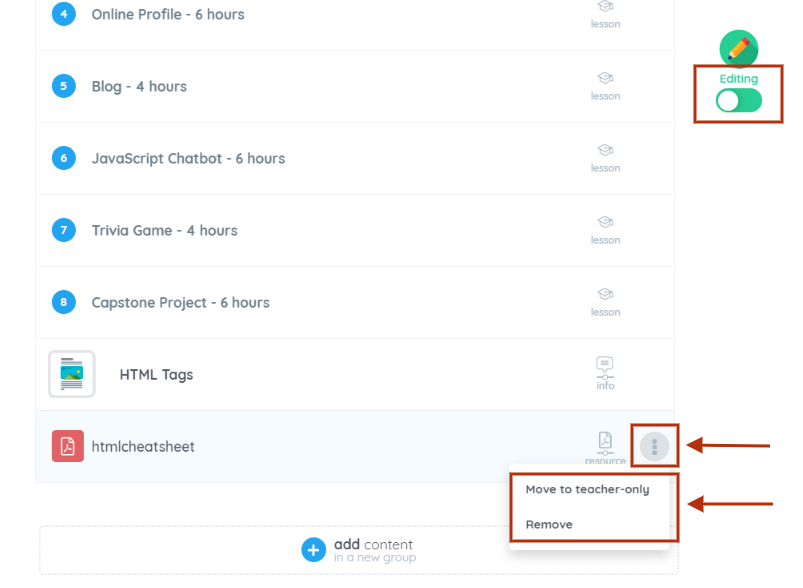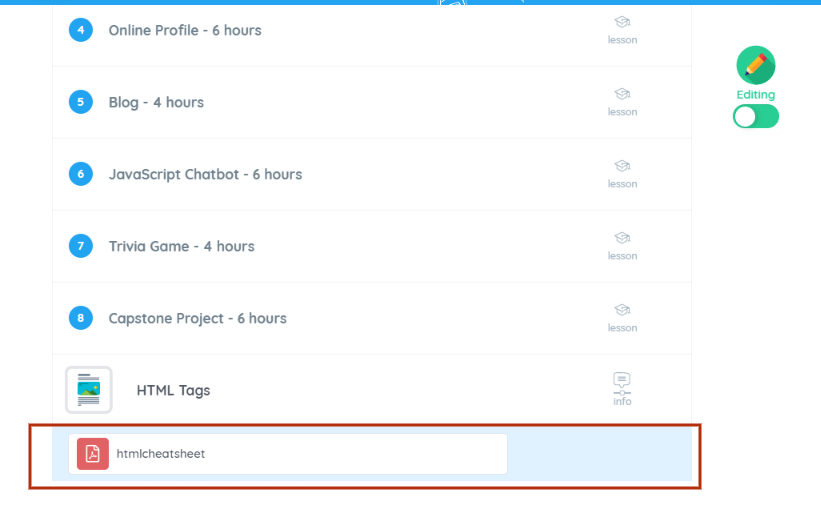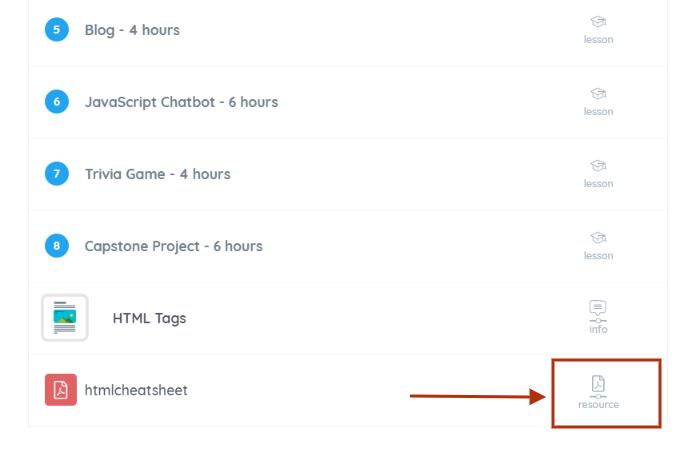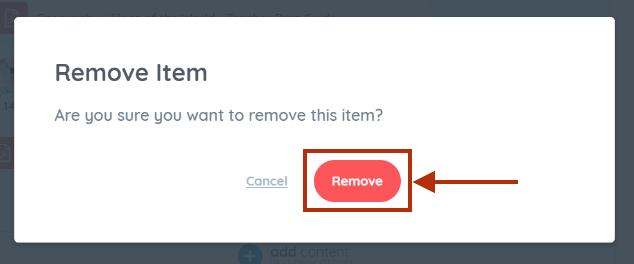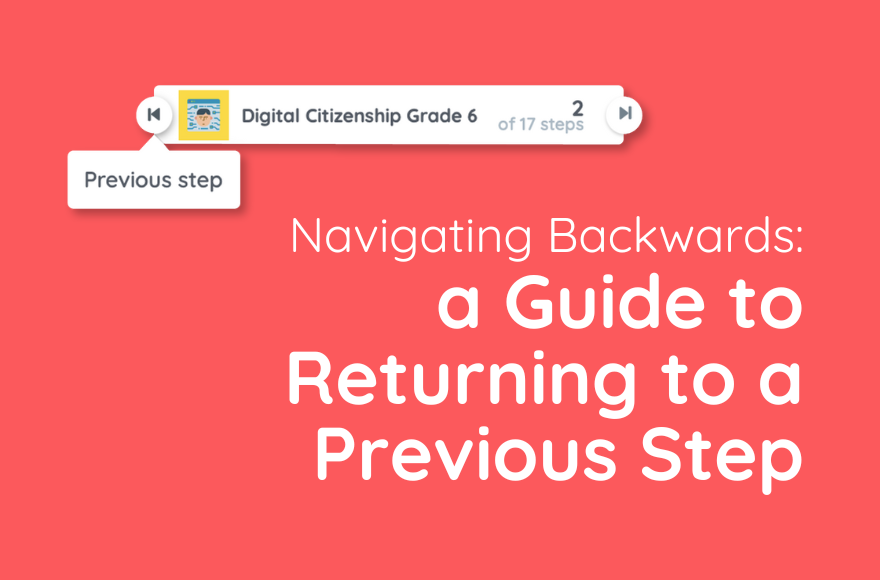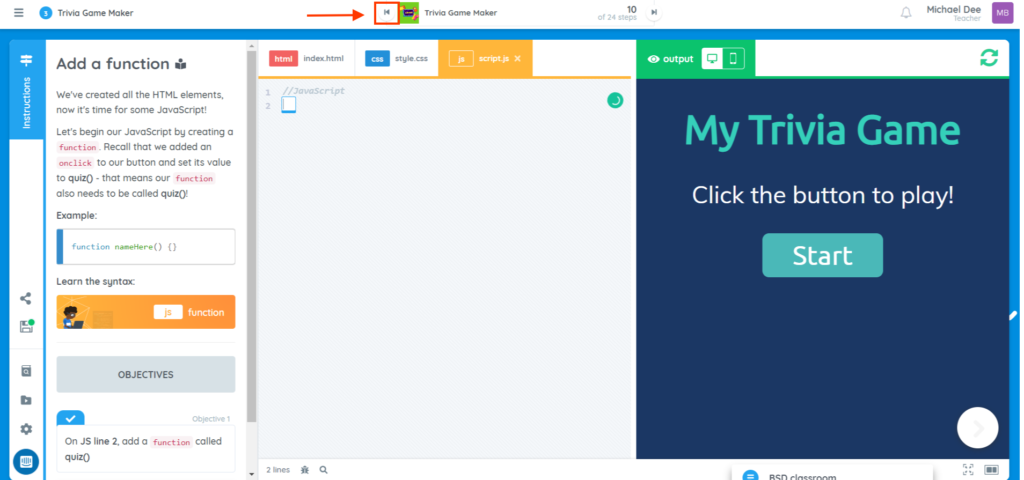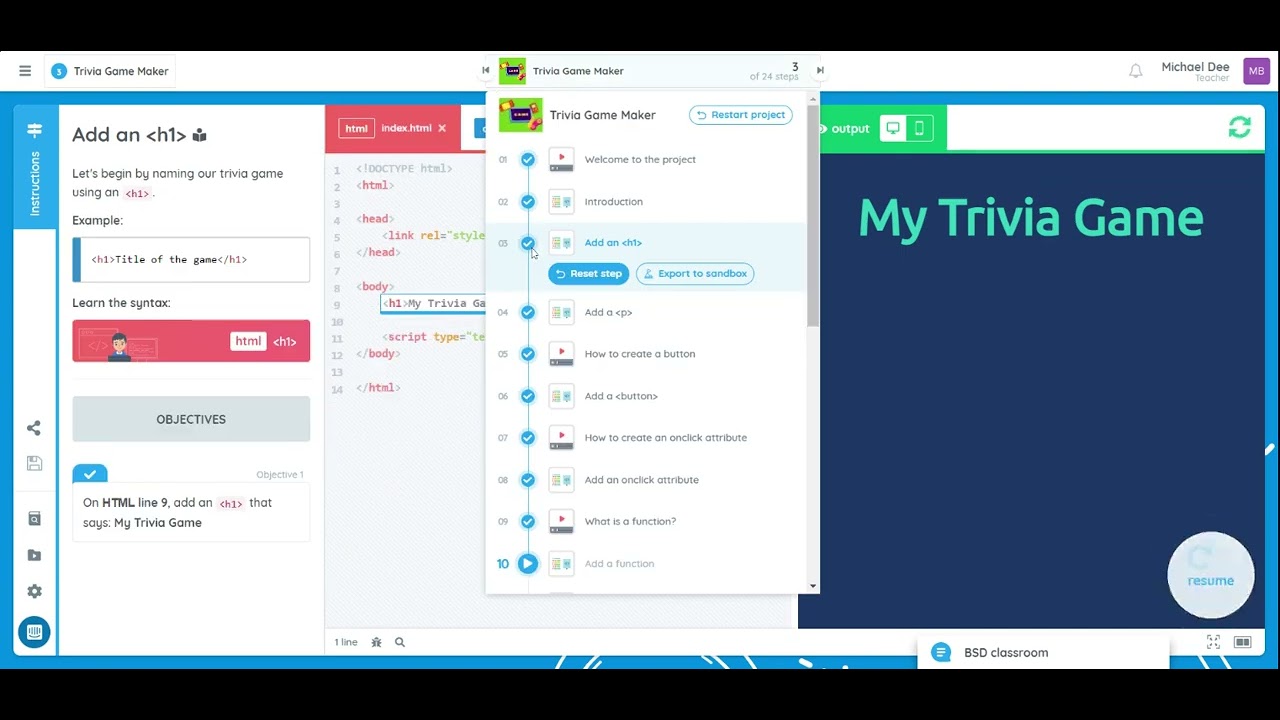Classroom sharing is a new feature we made available for multiple teachers to have access to a single classroom. All teachers will have the same permissions to the classroom like adding/removing students, adding/removing content and renaming the classroom. The original owner of the classroom is responsible for adding a co-teacher/s by following the instructions below:
1. Once you are logged in to your account, select the classroom you want to share with your co-teachers.
2. Inside the classroom, click on the plus “+” button beside your account avatar.
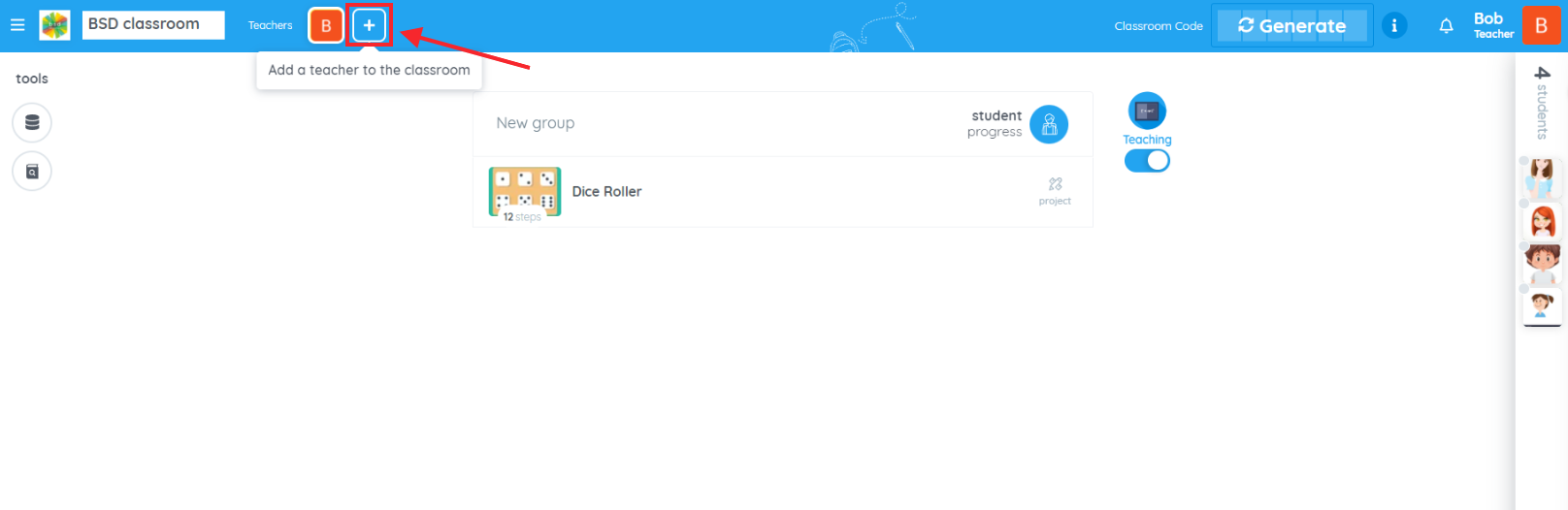
3. Search for the name or email address of the co-teacher you wish to add to the classroom. Alternatively, you can use the scroll bar to drag up and down search for the teacher’s name manually. Click on Add button beside their name.
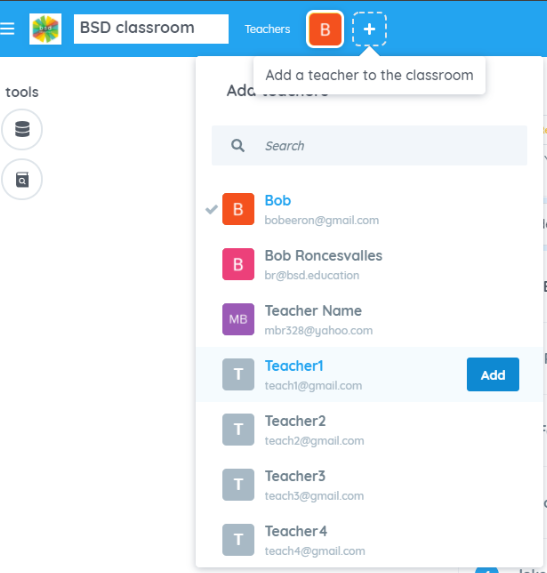
4. You can add up to 9 teachers (classroom’s maximum is 10). This is also where you can remove a teacher’s access to the classroom.
If you have questions or concerns, let’s talk! Feel free to send an email to support@bsd.education or “start a conversation” through chat support!
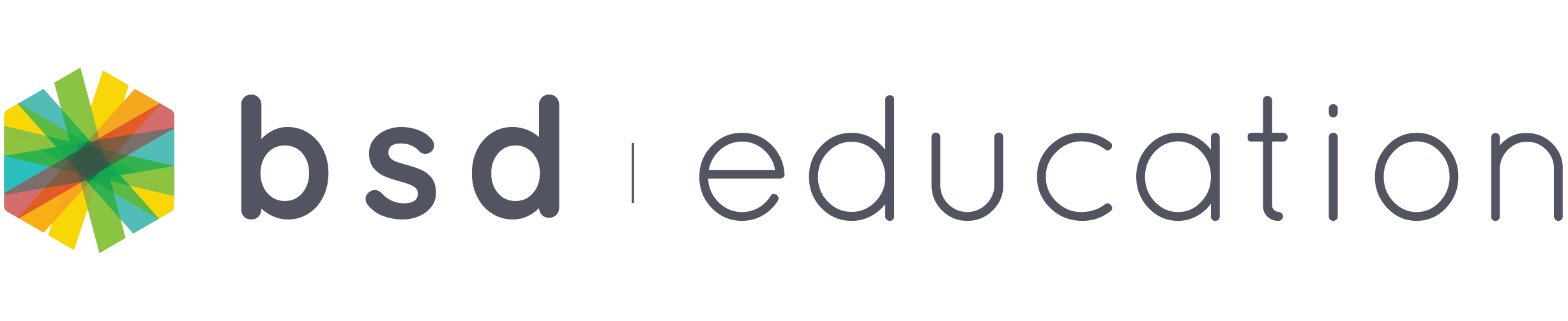

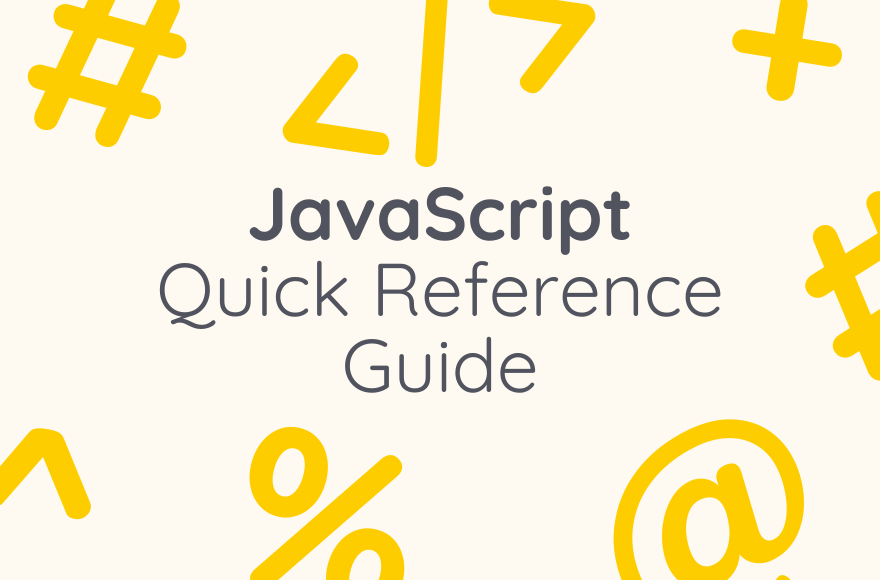
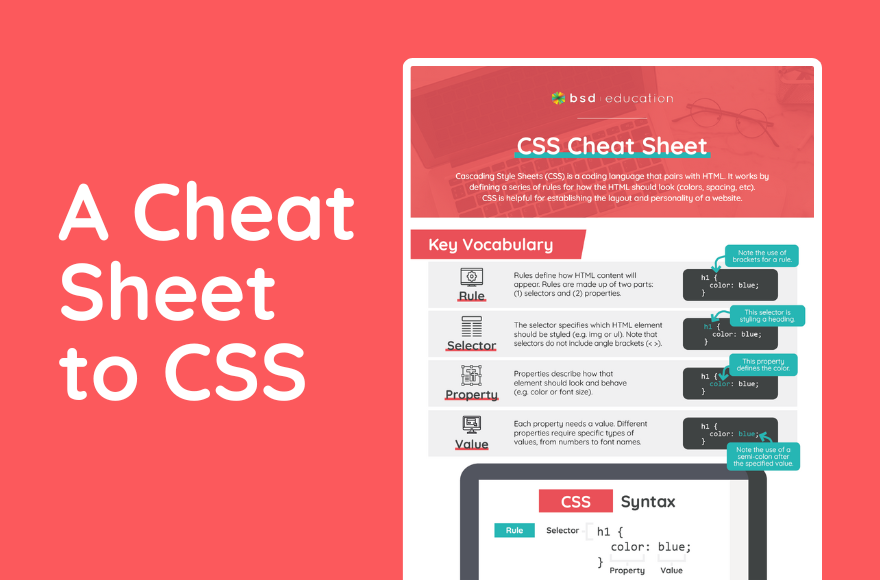
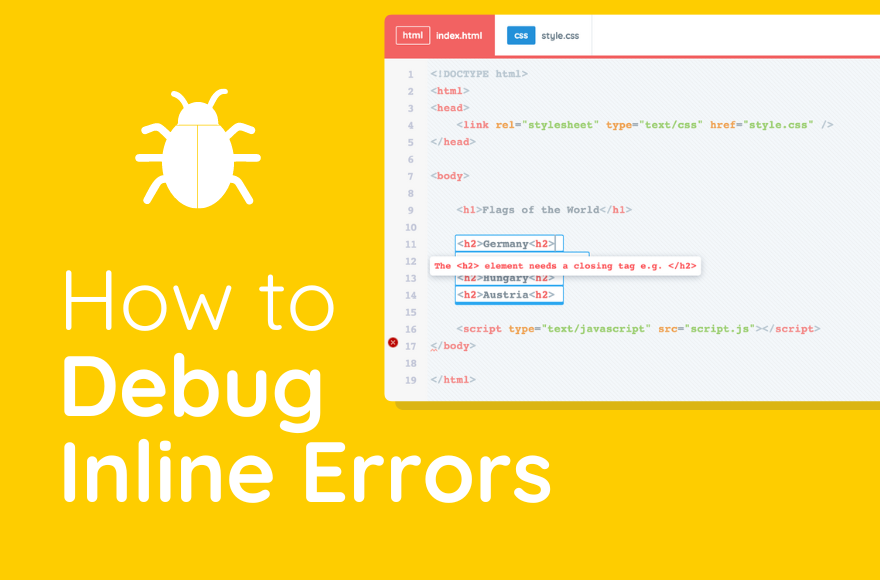
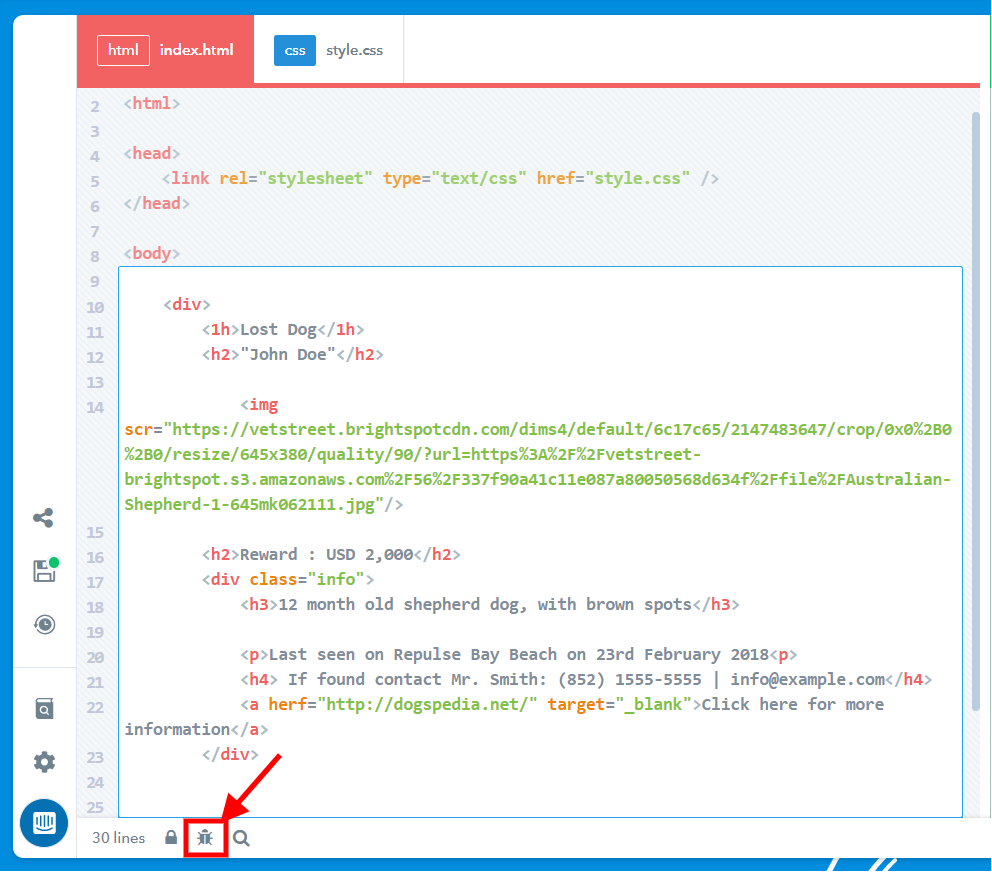
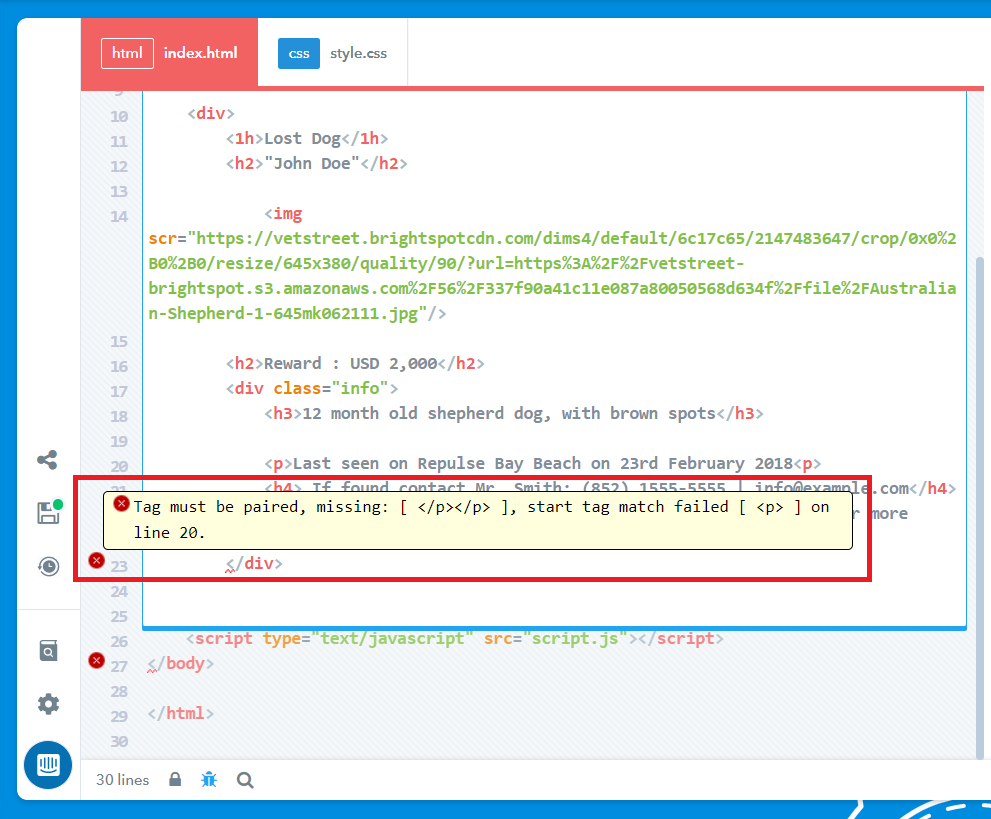
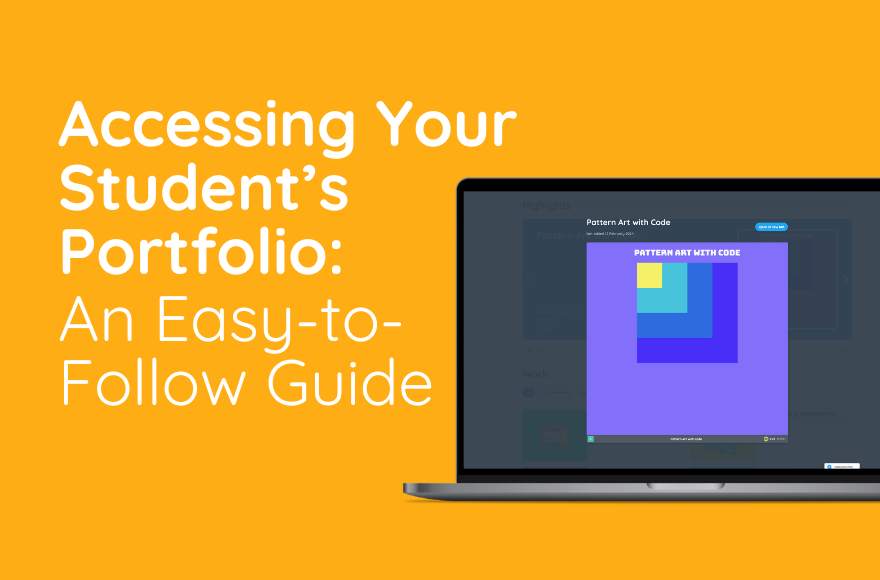
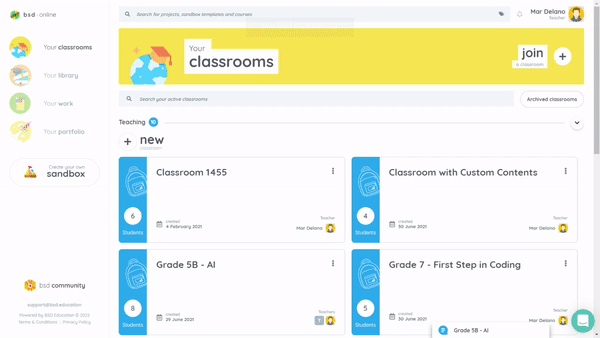
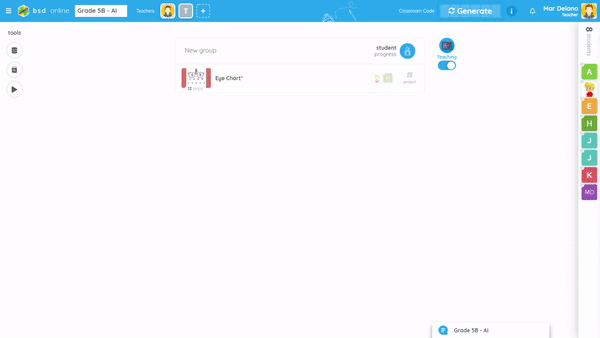
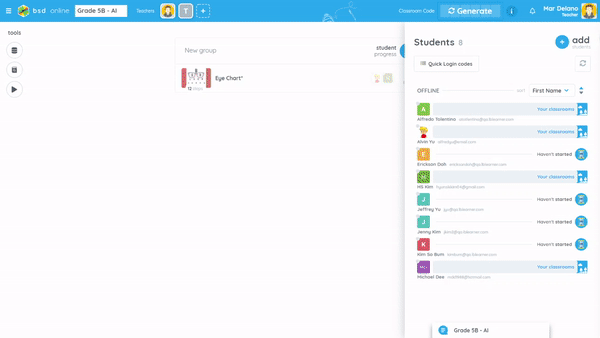


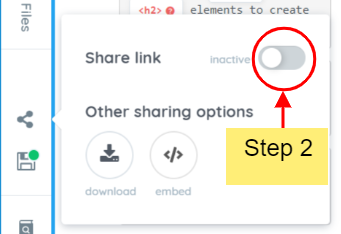
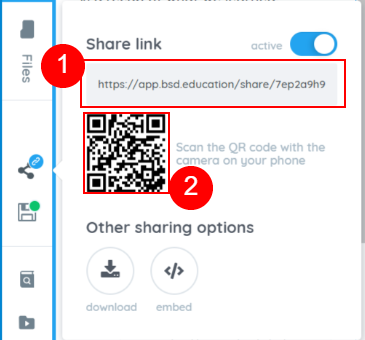
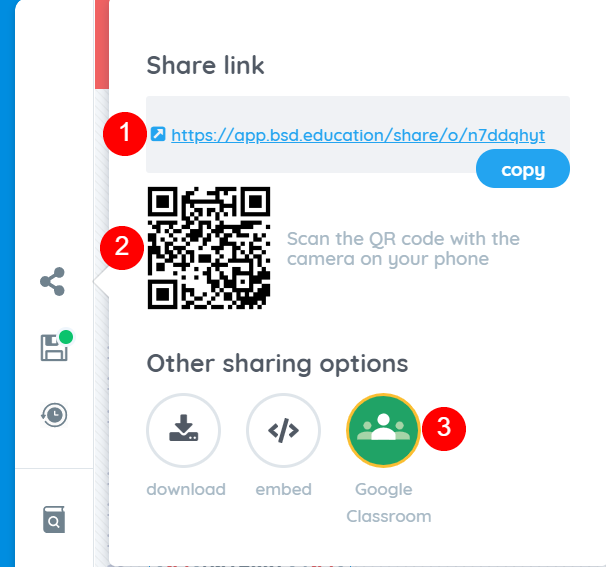
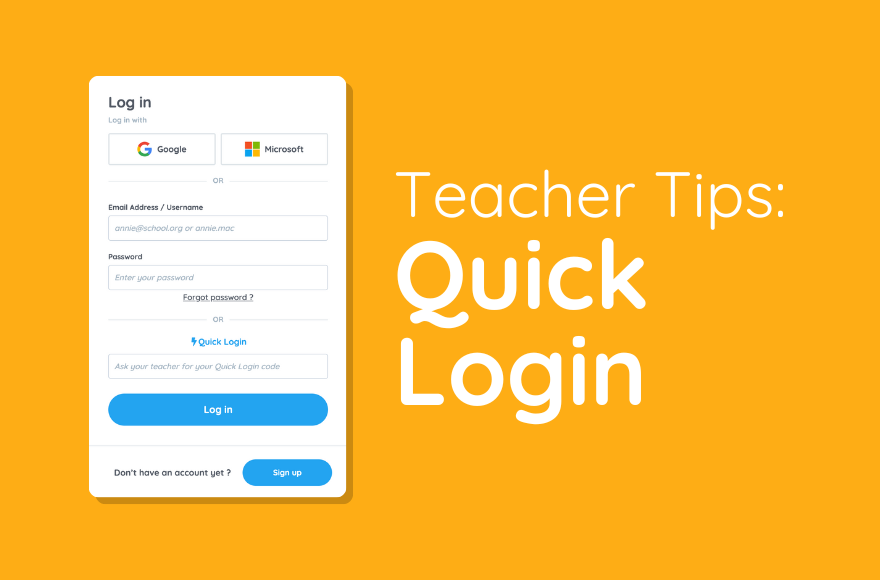
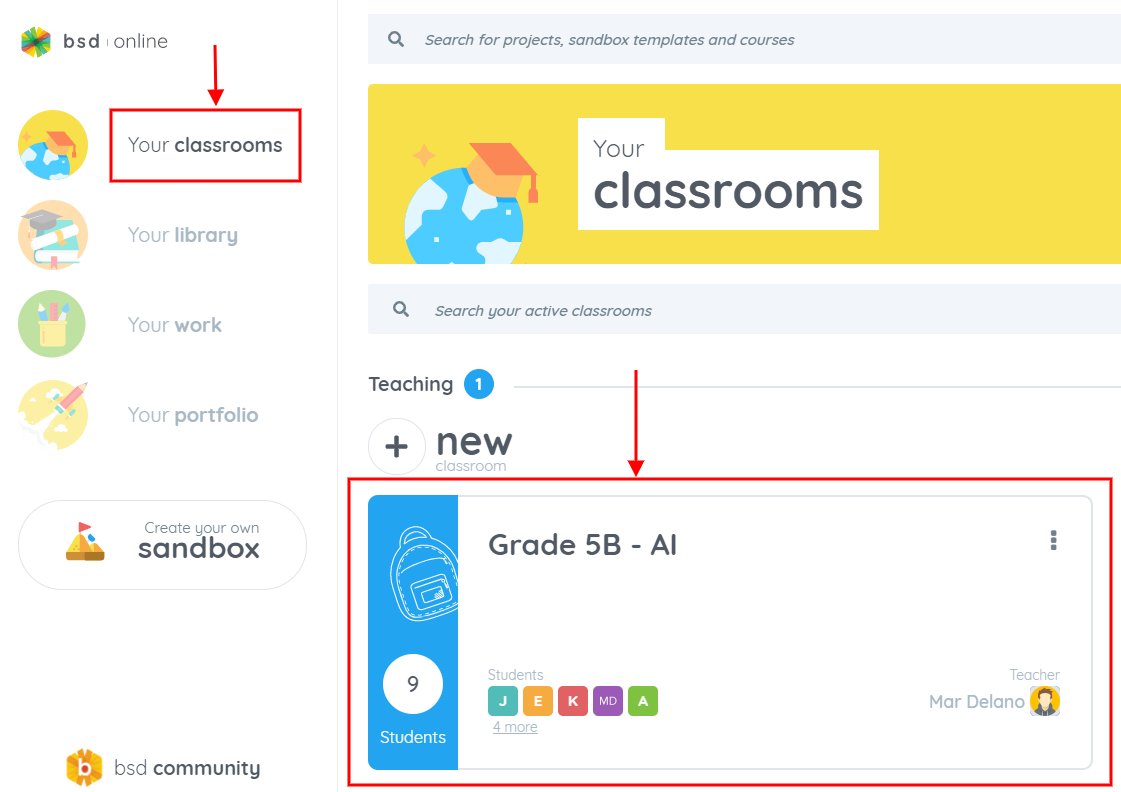
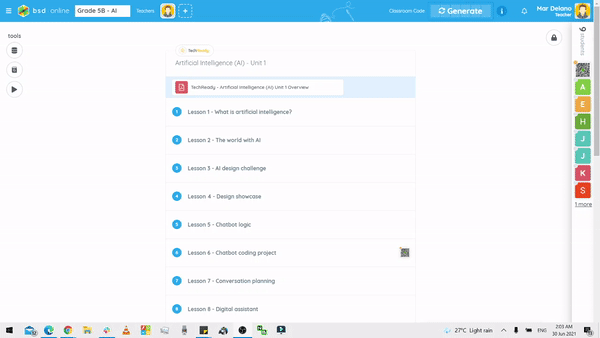
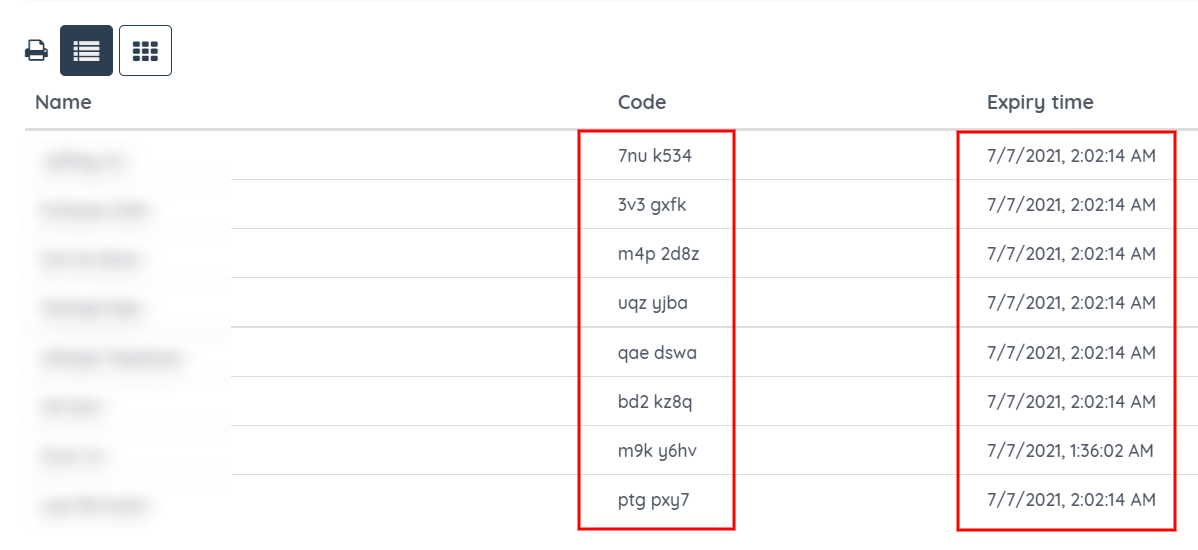
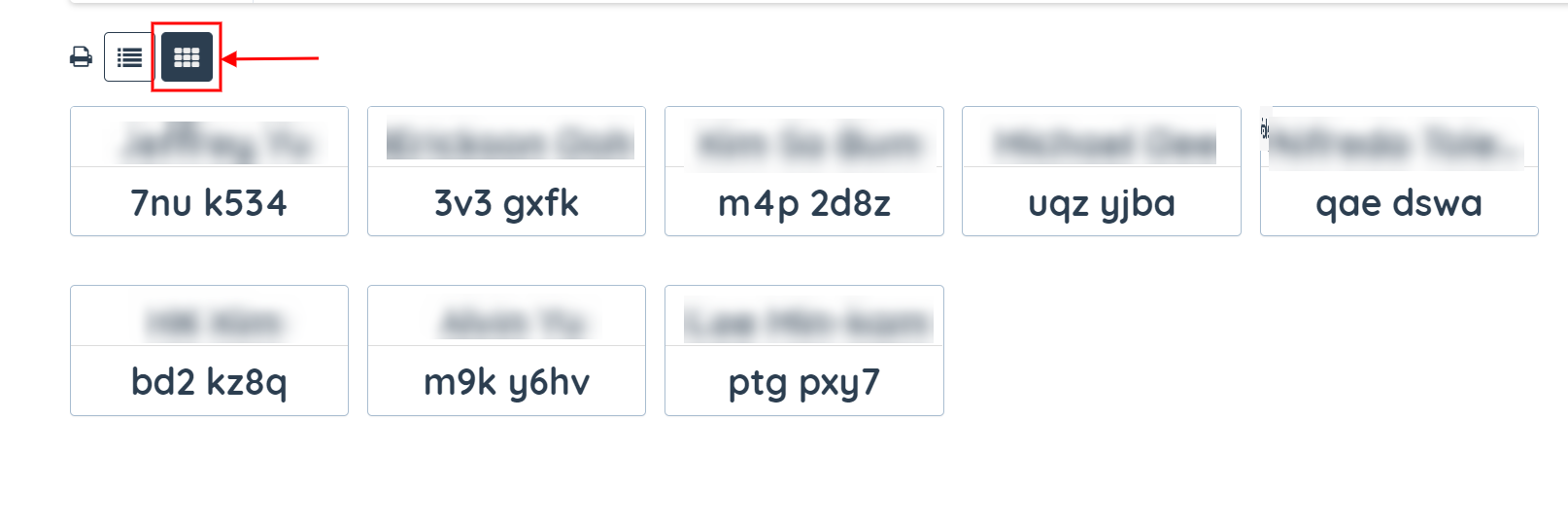 If you want to print the list, click the Print icon.
If you want to print the list, click the Print icon.